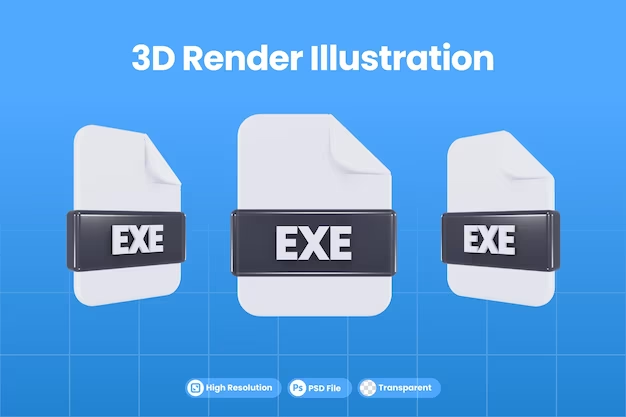Troubleshooting Guide: When Your .exe Files Won’t Open
Have you ever encountered the frustrating situation where you try to open an .exe file, but nothing happens? This can be a perplexing and aggravating problem, especially when you’re trying to run essential applications or software. In this article, we’ll delve into the various reasons behind this issue and provide step-by-step solutions to help you resolve it.
Understanding the Issue
Before we jump into the solutions, let’s take a moment to understand why .exe files might fail to open. An .exe file, short for “executable,” contains instructions that a computer’s operating system uses to perform specific tasks. These files are the backbone of software, and if they refuse to open, it can stem from a variety of factors.
Common Reasons Why .exe Files Don’t Open
If you’ve ever been stuck in the frustrating loop of trying to open a .exe file without success, you’re not alone. These digital enigmas often have underlying causes that require some detective work to uncover. Let’s embark on a journey into the intricate world of .exe files and explore the intriguing factors that might be behind their stubborn behavior.
1. Corrupted File
| Symptoms | Possible Causes |
|---|---|
| Error messages upon opening the .exe file | Faulty download or transfer |
| Inability to initiate the application | Data corruption during downloading or transferring |
When an .exe file is corrupted, it’s akin to a jigsaw puzzle with missing pieces. Your operating system, like an eager puzzle solver, struggles to make sense of the incomplete picture. This corruption could stem from a shaky download or an unstable transfer process. As a result, when the system attempts to execute a damaged .exe file, it stumbles upon errors, preventing successful execution.
2. Virus or Malware
| Indications | Probable Triggers |
|---|---|
| Frequent system crashes | Infection by malicious software |
| Suspicious behavior of applications | Malware tampering with .exe files |
In the realm of cybersecurity, viruses and malware are the nefarious puppeteers that can wreak havoc on .exe files. When these malicious entities infiltrate an .exe file, they taint its core, rendering it dysfunctional. It’s as if a cunning saboteur has altered the recipe of a dish, making it unappetizing or even harmful. Consequently, your vigilant operating system intervenes, shielding itself from potential harm by refraining from opening these corrupted .exe files.
3. Missing System Updates
| Signs of Trouble | Likely Culprits |
|---|---|
| Error messages referencing missing files | Absence of vital system components |
| Application crashes due to conflicts | Outdated libraries or frameworks |
Think of your operating system as a symphony orchestra, with each component playing a unique role. If certain instruments are missing, the performance falters. Similarly, when .exe files attempt to operate with outdated or absent system components (like outdated musical notes), they stumble into conflicts, leading to failure. These components are essential for smooth execution, and without them, the .exe files are left singing a discordant tune.
4. File Associations
| Clues of Confusion | Probable Origins |
|---|---|
| Error messages with ambiguous prompts | Incorrectly assigned file associations |
| Unpredictable application behavior | Conflicting software claims for handling .exe files |
Imagine if your operating system were a librarian, and file associations were the index cards guiding it to the right bookshelves. Mess up the cards, and the librarian gets bewildered. Similarly, improper file associations lead your system to stumble upon the wrong program when trying to open .exe files. It’s akin to directing someone to the wrong house; they’ll knock on the door, but no one will answer.
5. User Account Control (UAC)
| Tell-Tale Signs | Probable Causes |
|---|---|
| Permission requests when launching .exe | Stringent User Account Control settings |
| Inability to run applications | UAC treating .exe files as potential threats |
Meet User Account Control (UAC), your system’s cautious guardian. Think of UAC as a bouncer at a VIP event; it ensures only legitimate guests gain entry. However, if the bouncer is a bit too cautious, even well-dressed patrons might be turned away. Similarly, UAC settings that are overly strict can prevent the opening of .exe files it deems potentially unsafe. It’s like being denied entry to a club because your shoes are a tad too shiny.
6. Compatibility Conundrums
| Symptoms of Mismatch | Probable Root Causes |
|---|---|
| Application crashes upon launch | Outdated .exe files on modern operating systems |
| Error messages citing incompatibility | Old code incompatible with new OS features |
Imagine introducing a classic car to a racetrack designed for modern vehicles. The result? A mismatch, akin to the struggle between old .exe files and contemporary operating systems. Just as vintage cars might lack the features to navigate modern roads, older .exe files may not sync with the innovations of newer systems. This incompatibility often leads to those frustrating moments when .exe files simply refuse to cooperate.
Step-by-Step Troubleshooting Guide
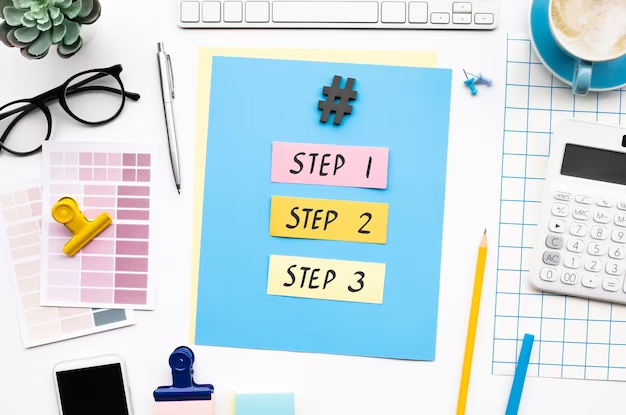
Let’s walk through the troubleshooting process to tackle the issue of .exe files not opening.
Step 1: Checking for File Corruption
It’s always a good idea to start troubleshooting by ruling out the possibility of file corruption. Follow these steps to ensure your .exe file is not corrupted:
- Re-download: If you initially downloaded the .exe file from the internet, consider re-downloading it from a trusted source. Sometimes, files can get corrupted during the download process;
- Use an Antivirus: Run a comprehensive scan on the .exe file using a reliable antivirus program. This step helps identify any potential malware that might be preventing the file from opening. Keep your antivirus software updated for accurate results.
Step 2: Scanning for Malware
Malware can wreak havoc on your system and interfere with the proper functioning of .exe files. Here’s how to scan and remove any malicious threats:
- Update Your Antivirus: Before proceeding, make sure your antivirus software is up to date. This ensures that the program has the latest virus definitions to effectively detect malware;
- Full System Scan: Perform a thorough scan of your entire system. This scan helps locate and eliminate any malware that may be causing the issue. Be patient, as a comprehensive scan may take some time to complete.
Step 3: Updating System Components
Outdated system components can lead to conflicts with .exe files. Stay up to date with these essential updates:
- Windows Updates: It’s crucial to have your operating system updated with the latest patches and features. Install any pending Windows updates to ensure your system’s components are current;
- Microsoft Visual C++ Redistributables: Certain .exe files rely on specific libraries provided by Microsoft Visual C++ Redistributables. Make sure these libraries are installed to avoid compatibility issues.
Step 4: Verifying File Associations
File associations determine which program your operating system uses to open specific file types. Confirm and rectify these associations:
- Right-Click Method: Right-click on the problematic .exe file, then select “Open with.” Choose the appropriate program to open the file. This action helps ensure the correct application is used for execution.
Step 5: Adjusting User Account Control (UAC) Settings
The User Account Control settings can sometimes hinder the execution of certain programs. Adjust these settings to ensure smooth execution:
- Search UAC: In the Windows search bar, type “UAC,” and select “Change User Account Control settings.” Slide the bar to your desired level of control and click “OK.”
Step 6: Compatibility Mode
For .exe files designed for older Windows versions, you can attempt to run them in compatibility mode to ensure smooth execution:
- Right-Click Method: Right-click on the .exe file causing issues, select “Properties,” and navigate to the “Compatibility” tab. Choose a compatible operating system from the dropdown list to run the file in a mode suitable for its design.
Conclusion
Dealing with .exe files that refuse to open can be a headache, but armed with the right knowledge and troubleshooting steps, you can resolve the issue and get your software running smoothly again. Remember, patience and careful execution are key. For a more in-depth guide, don’t forget to watch this video:
FAQ
No, .exe files are executables and cannot be converted into other formats.
Certain .exe files need administrator privileges to access system-level functions or make changes to the operating system.
It can be risky. Only download .exe files from trusted sources, and always run a virus scan before opening them.
Some third-party software can help repair corrupted .exe files, but use caution and ensure the software is reputable.